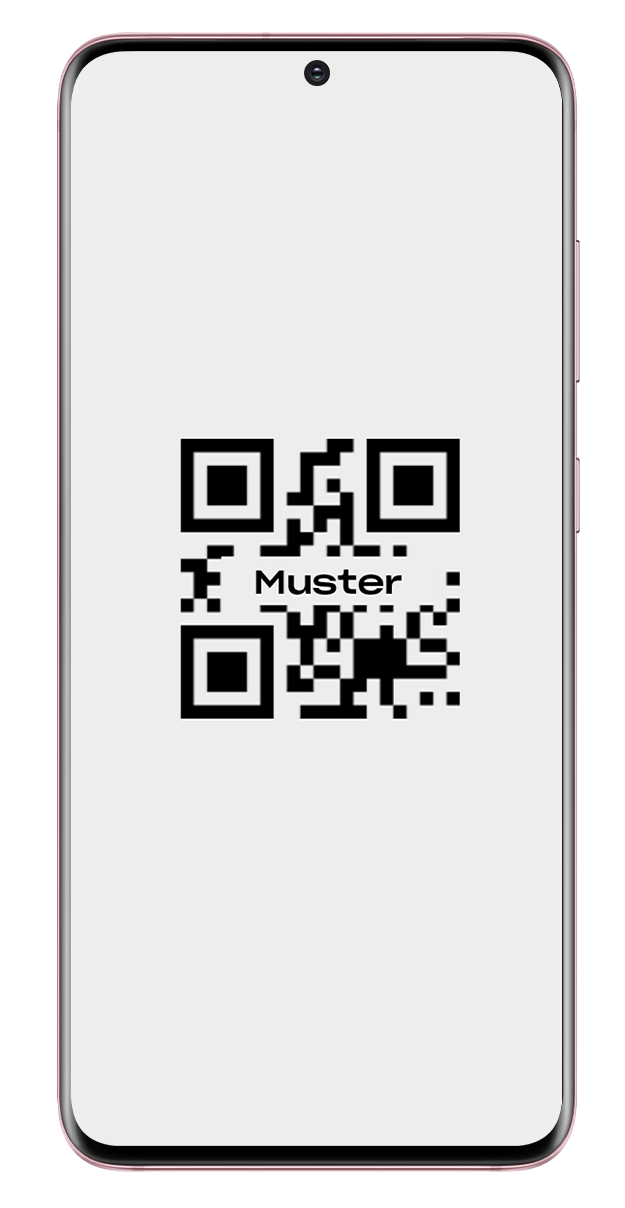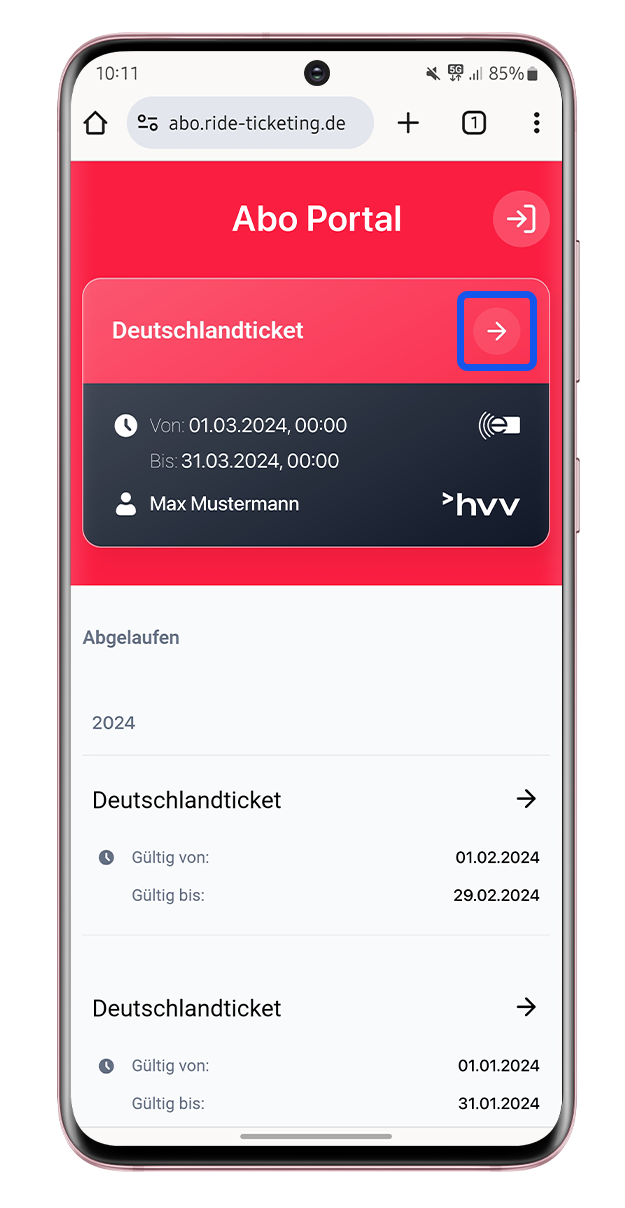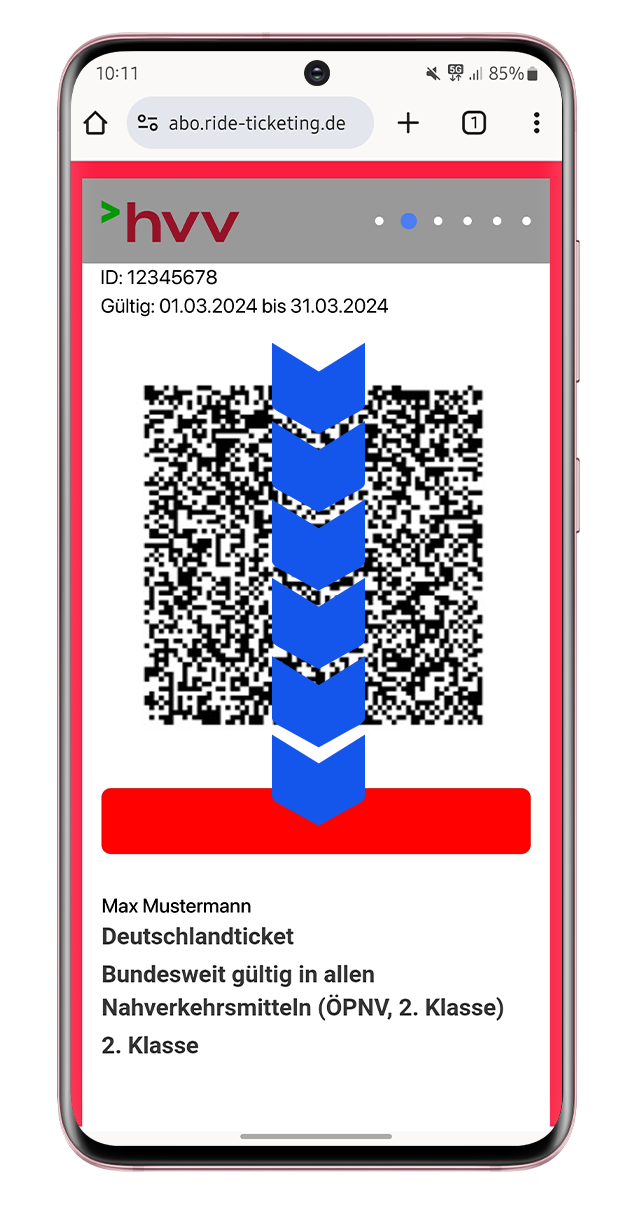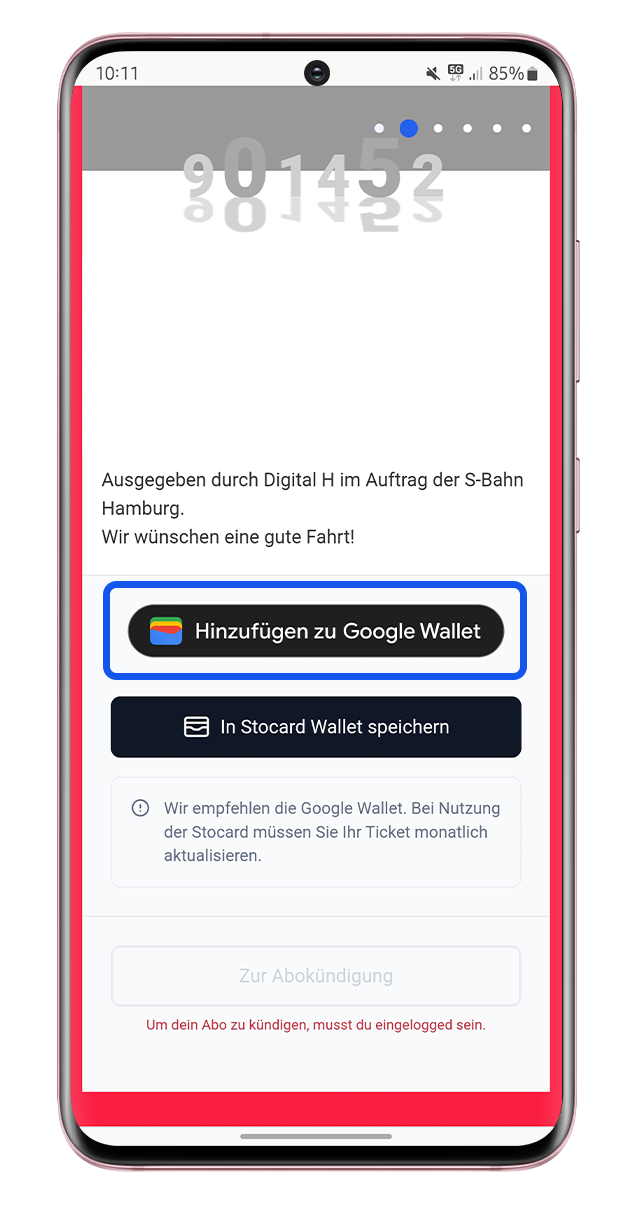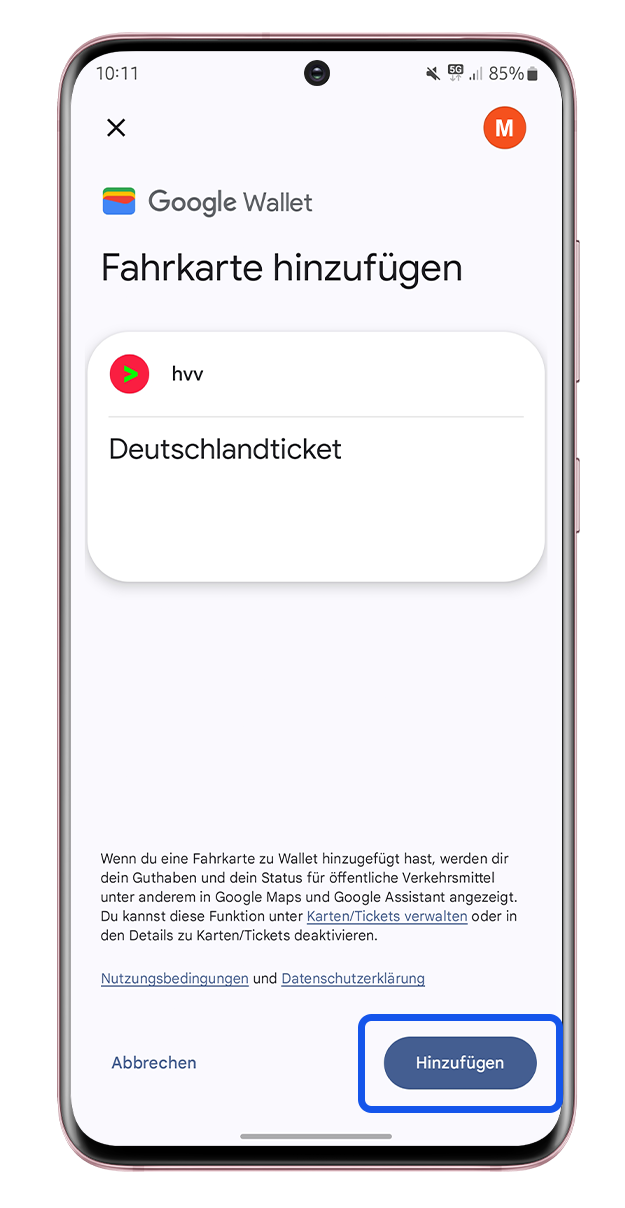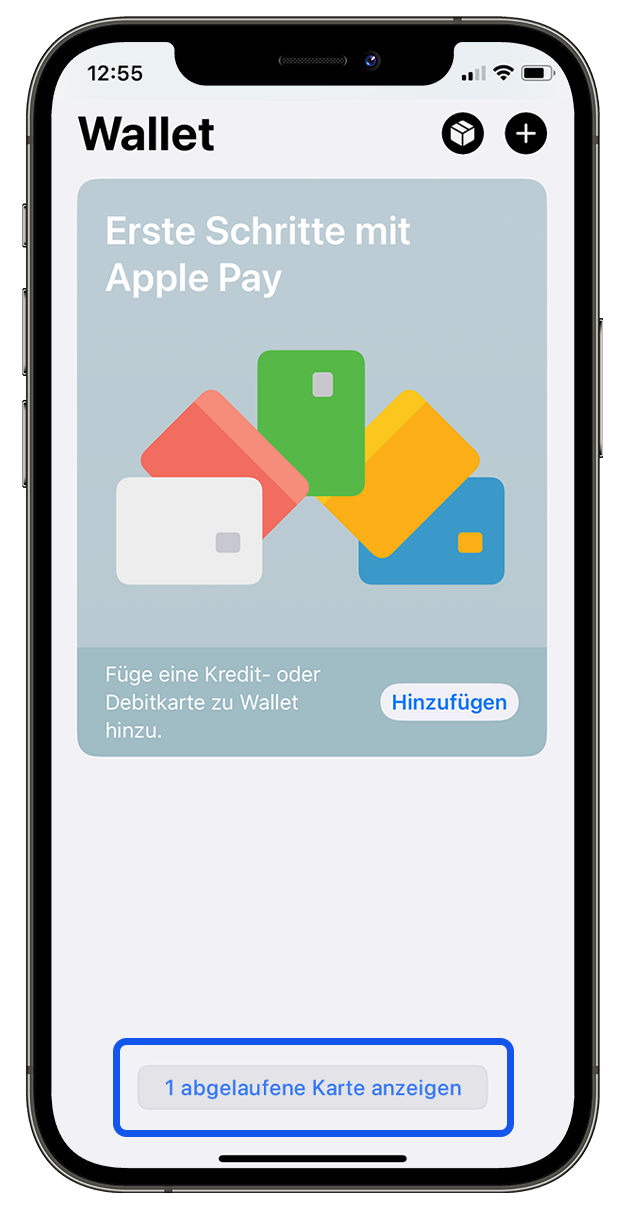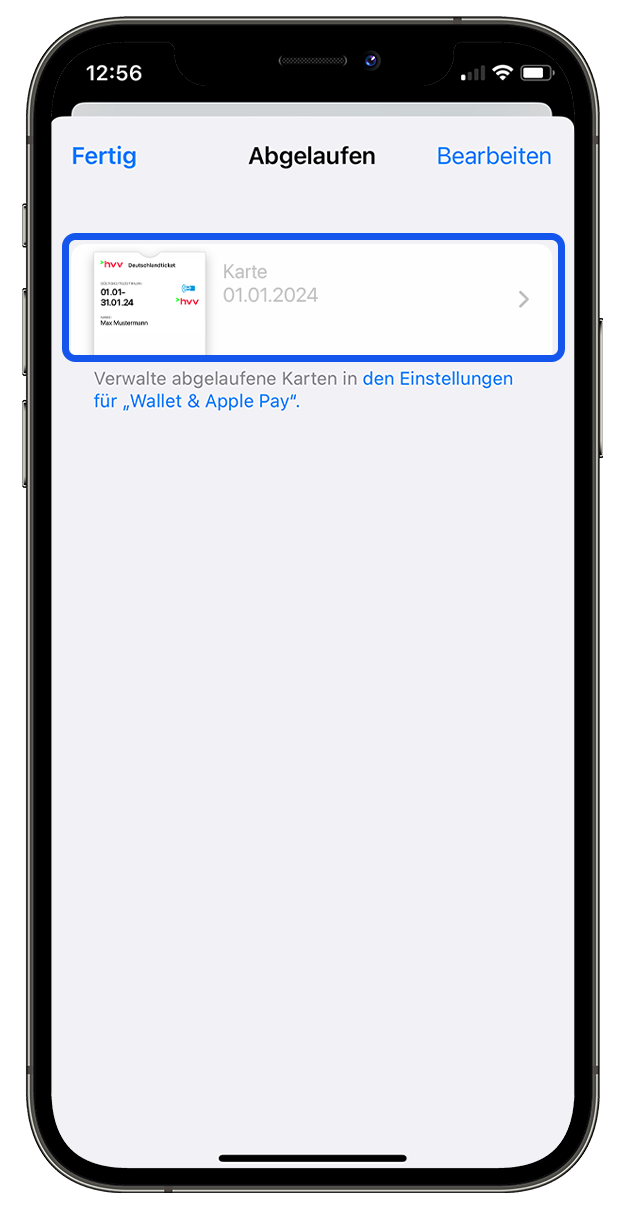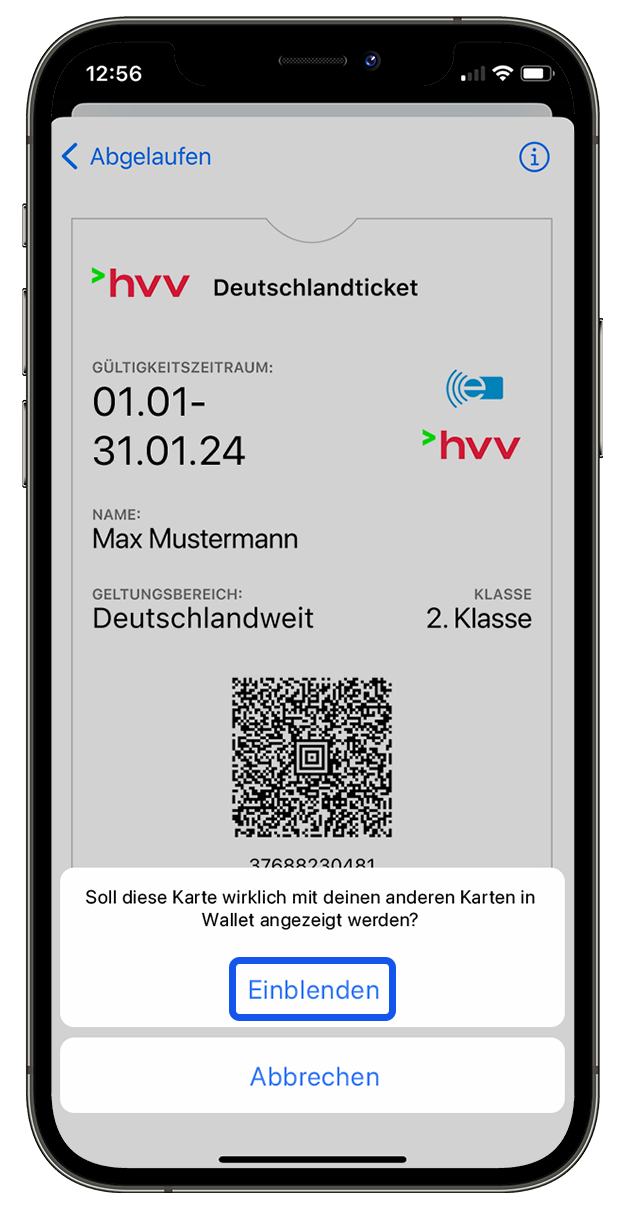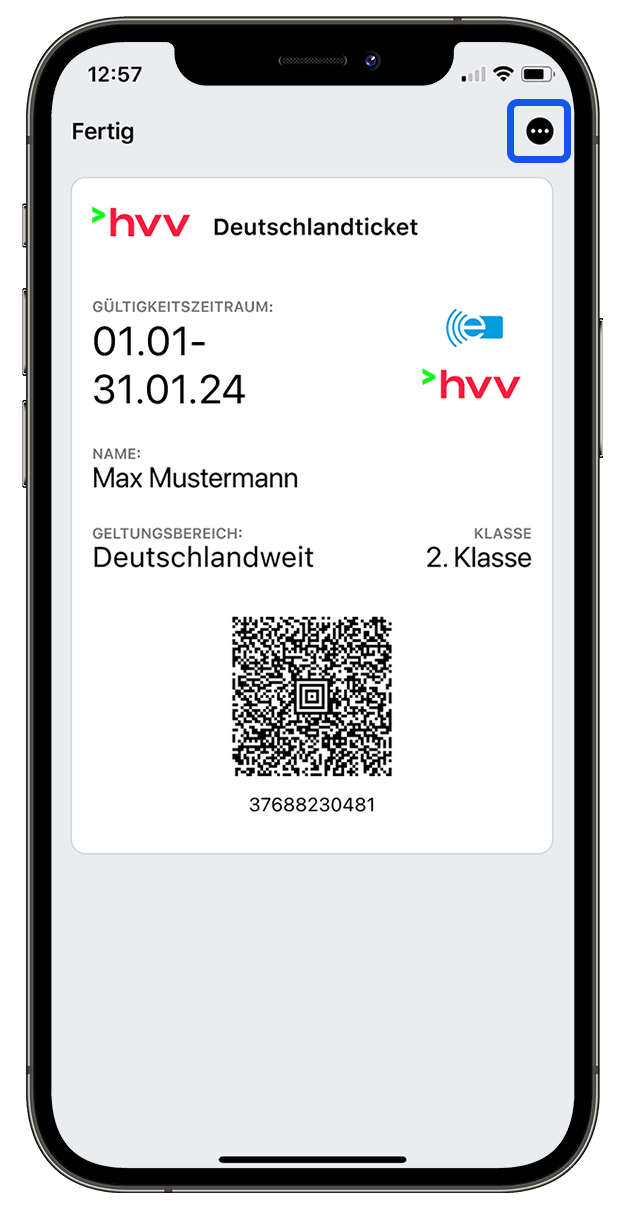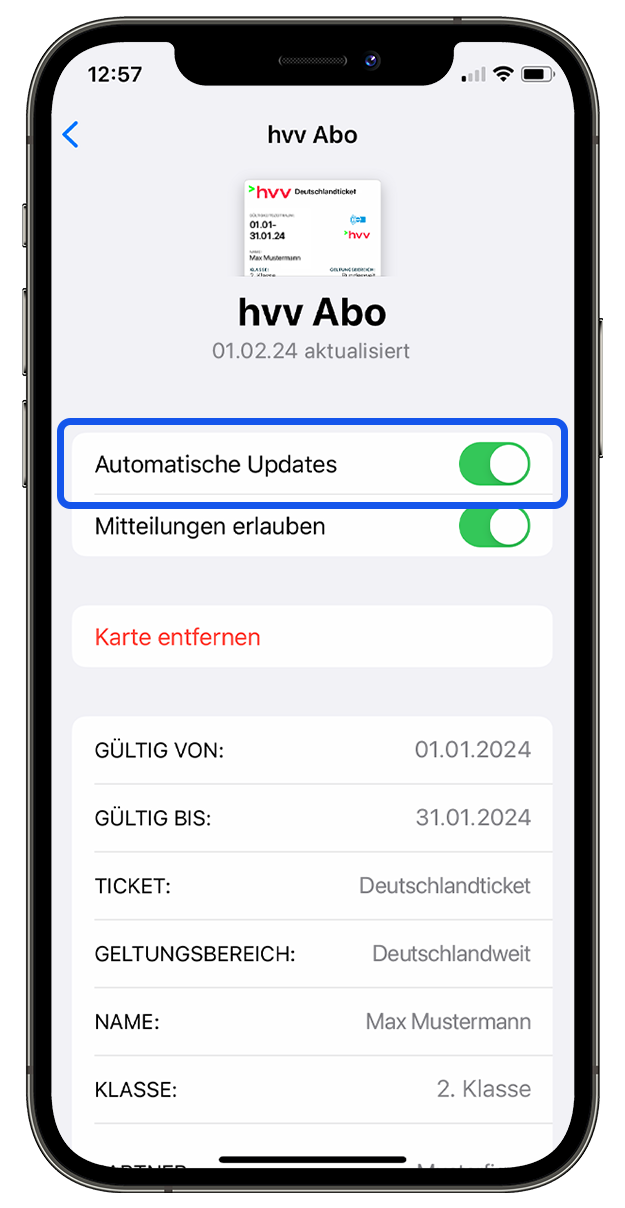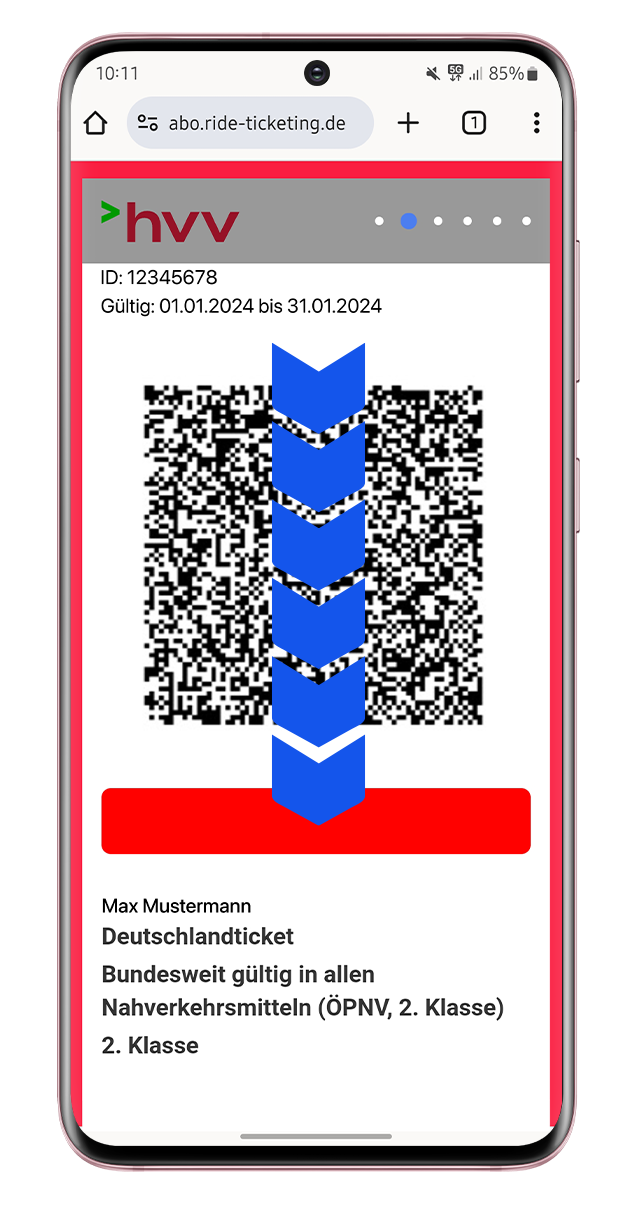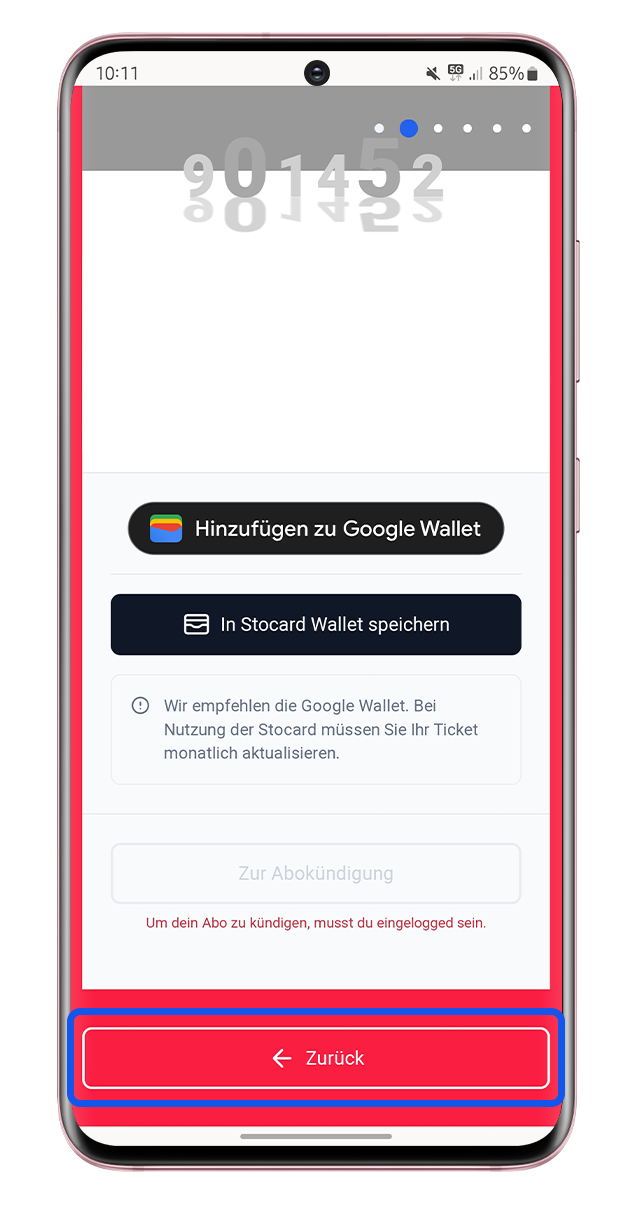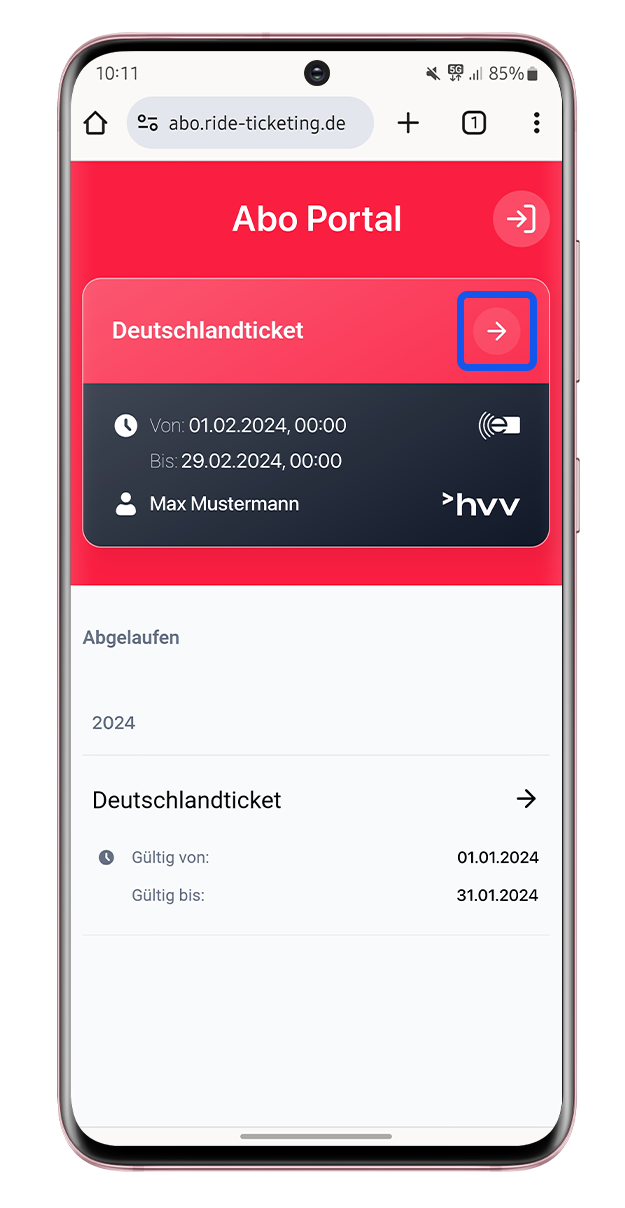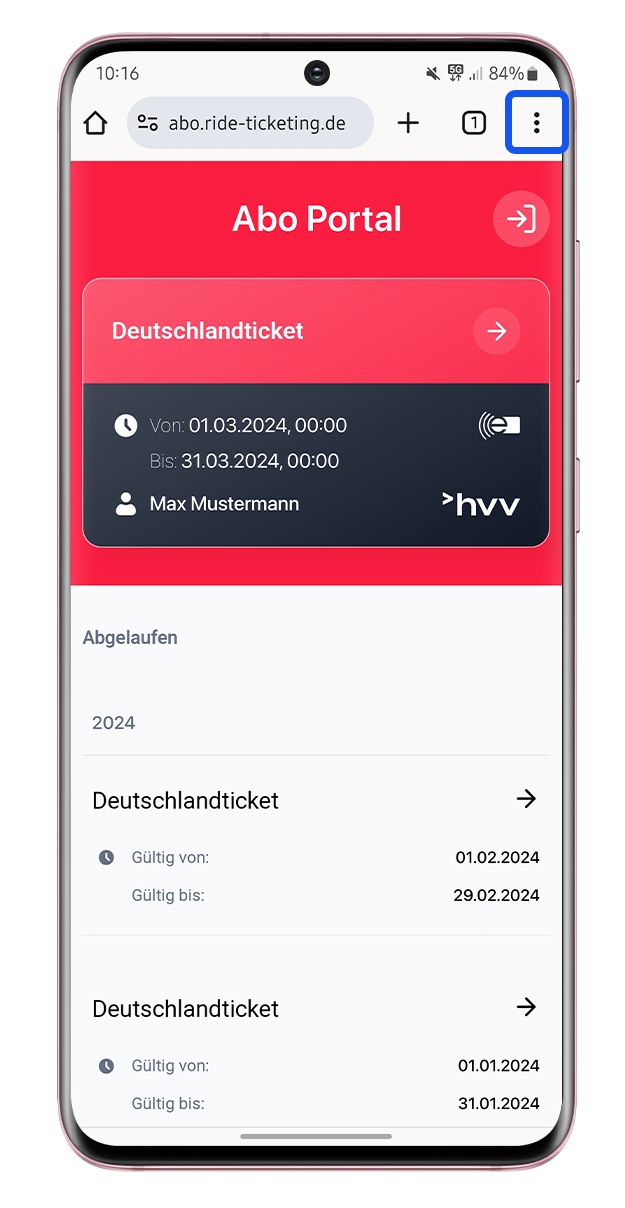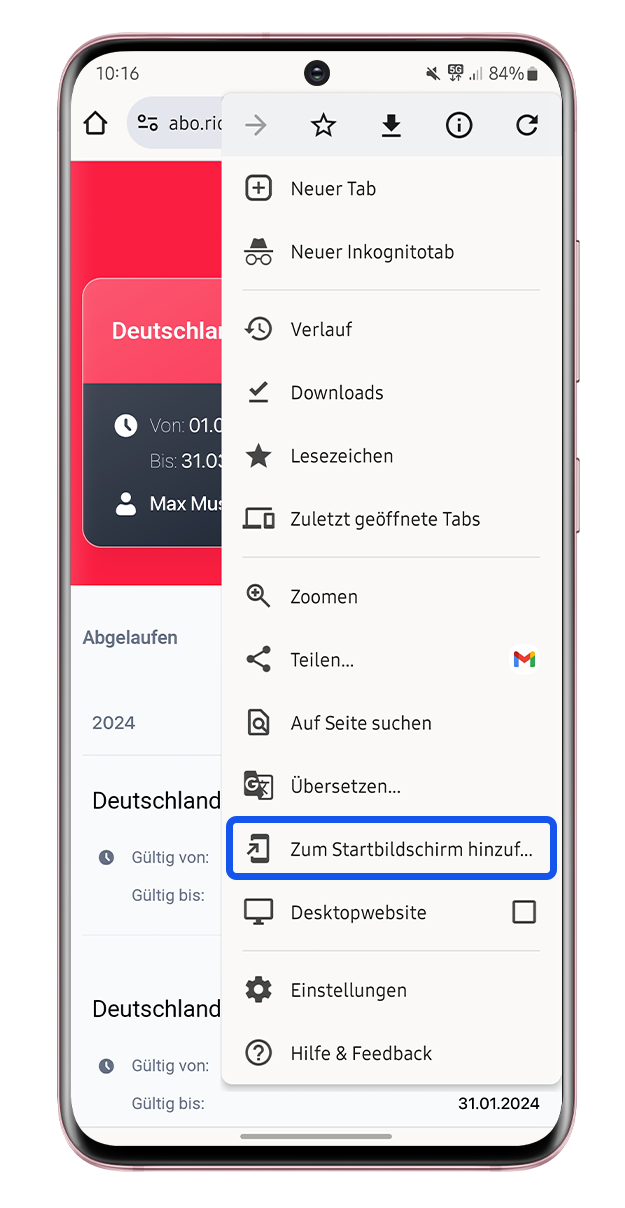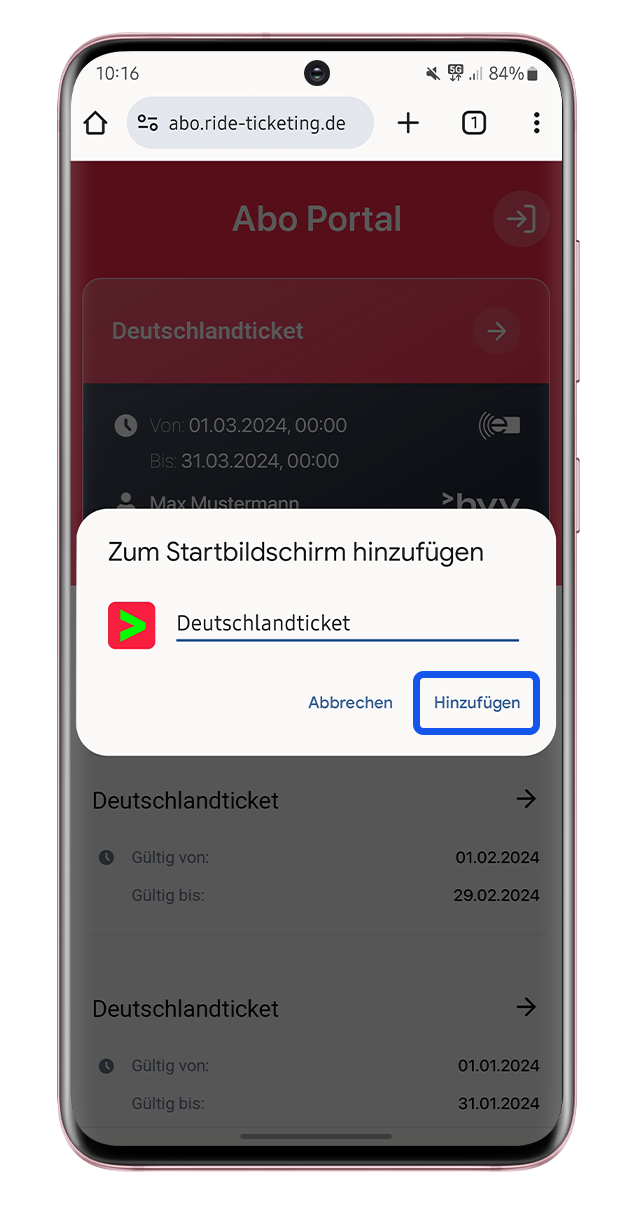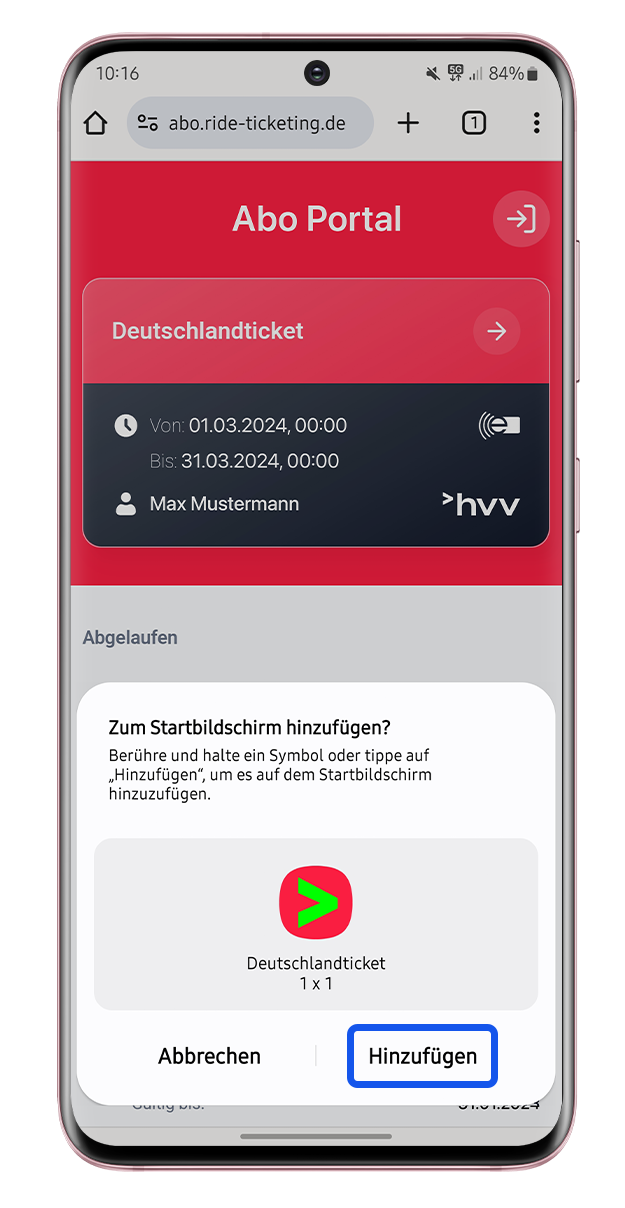Yes. A day ticket under the hvv Klimaticket S is valid for travel on the entire hvv network. You can travel as often as you like on the day ticket on the day you buy it for, up to 6 am the following morning.
hvv Klimaticket
hvv Klimaticket S and XL
With certain tickets or an additional ticket as a top-up to an existing season ticket you can take other persons along with you. You can see the rules in detail from the following table:
| Ticket/Product | Rules on taking others with you |
| 1 other person of any age and 3 children (6-14) on Saturdays, Sundays, public holidays as well as on Christmas Eve and New Year’s Eve on the entire hvv network. |
| hvv Klimaticket S | 3 children (6-14) on the entire hvv network. |
| Top-up to a season ticket Weekend + | 1Addition to an existing season ticket for 1 month: 1 other person of any age and 3 children (6-14) on Saturdays, Sundays, public holidays as well as on Christmas Eve and New Year’s Eve on the entire hvv network. |
N.B.:
- Children under the age of 6 always travel free of charge on hvv services.
- Public holidays differ from federal state to federal state. On hvv services, the public holidays celebrated in the federal states of Hamburg, Lower Saxony and Schleswig-Holstein apply.
- Christmas Eve and New Year’s Eve are not public holidays, but are treated on our services as if they were Saturdays.
Every holder of a hvv Klimaticket automatically has a contingent of three day tickets per month. You can choose freely what day you want to use each day ticket. The day ticket is only usable by the person who is authorized to use the hvv Klimaticket S by their employer.
Three new day tickets will be cleared for use on the 1st of the month. Tickets you have not used during the month become invalid and cannot be carried over to the next month.
The Klimaticket S only needs to be activated once at the beginning. After that, a new contingent of tickets is automatically cleared for each new month. When you start off with the ticket, you need to order by the 5th of the month in order to apply for a Klimaticket S for the current month.
In all those companies which offer it, the hvv Klimaticket S is obligatory for all their employees and completely free of charge. The costs are borne entirely by the employer.
The hvv Klimatickets S and XL are not transferable to another person. The ticket is personalized and only valid for the authorized holder.
To get the upgrade to the Deutschlandticket (hvv Klimaticket XL), open the Abo Portal and click on “Upgrade now”. After that, you can choose the start date. To help you, you can use the PDF instructions (106.43 KB) (in German).
No, the ticket can be used independently of the hvv App and is stored in the electronic wallet or as a digital ticket. You don’t need the hvv App for that. The hvv Deutschlandticket is not stored in the hvv App and cannot be displayed there, since the hvv App does not at the moment have the technically necessary functions for the digital hvv Deutschlandticket.
The hvv Deutschlandticket is valid for as long as your all-year subscription exists. The ticket is automatically renewed as a webticket or in the electronic wallet after the month currently displayed expires.
Depending on your operating system (Android or Apple iOS) or the type of storage (electronic wallet or webticket), there are a number of ways to update the ticket.
Android
Android users are recommended to use the Google Wallet. As soon as the Google Wallet has been uploaded to your smartphone, you can scan the QR code. Alternatively, you can use the invitation link from your employer to store the ticket in the wallet. Then it will be automatically updated monthly.
If you use the Stocard App, you need to call up the QR code or link from your employer and save the ticket again. Important: you need to repeat this every month.
Apple iOS
Your personal settings on your iPhone might be preventing the update. In this context, you should check the flight and sleep modes and set the “Automatic updates” button in the Wallet App accordingly. You can find the option by clicking on the three-dot icon and then under “ticket details”
A little tip: Sometimes it can help to switch the “Automatic updates” button off and the on again.
Webticket
If the old (expired) ticket is still shown when you call up your ticket, the button “Back“ at the bottom at the end of the website may be able to help. The next screen should then show the current ticket, which you can then click on. It may take a moment before the new ticket is loaded.
You need to use the email address which is available on the smartphone you want to use the ticket with.
You don’t need a meinhvv account for the hvv Klimaticket XL (hvv Deutschlandticket). You can access the Abo Portal via the link or QR code you get from your employer. Every user can administrate their ticket there.
You can still buy single and day tickets, monthly and weekly season tickets as well as upgrade, additional and supplementary tickets in the hvv App.
When you open the link or scan the QR code from your employer the login page in the Abo Portal will open. By clicking here on “Password forgotten?” you can reset the old password and create a new one.
When you click on the link to the digital hvv Jobticket, this will open as a webticket in the browser. The ticket displayed there can be saved as a bookmark (with the icon on the start screen of the smartphone). By clicking on the browser settings (Android) or the “Share” symbol (Apple iOS) the page can be added to the start screen/home screen. It can then be quickly accessed as long as you have an active internet connection.
Example for Android
If you lose your smartphone, the ticket can be downloaded again onto a new or alternative device by calling it up in the Abo Portal.
You can access the Abo Portal via the link in the email confirming your subscription. Alternatively, you can scan the employer’s QR code or follow the invitation link from them. Both these options are available either from your employer or in your Intranet.
See: “What happens if I lose my smartphone?”
Alternatively, your wallet may be synchronized in a cloud and the ticket will be transferred to the new smartphone.
If you leave your job in the company where you are currently working, you first of all need to cancel your ticket in the Abo Portal as well. After that, the account must also be deleted. It is not possible to take the ticket with you, since the hvv Klimaticket is currently only being tested in a pilot with five companies.
To cancel your subscription, you need to be logged in to the Abo Portal. To log in, use the QR code or the link from your employer. After you have logged in to the Abo Portal, you then have the option to cancel your subscription. To do this, click on the ticket and scroll right down to the bottom in the ticket. Click on the button “To cancel suscription“ there. After that, you can choose the cancellation date.
hvv Klimaticket + carpools
We want to establish the carpool option as part of the local public transport model with this cooperation pilot. In this way, people who live in areas which are at the moment poorly served by public transport will be able to benefit from the hvv Klimaticket.
No. The goFLUX App can also be used without a hvv Klimaticket. It is only car passengers who wish to use the service free of charge who need a hvv Klimaticket S or XL.
After you have registered in the goFLUX App, the hvv Klimaticket can be uploaded as a screenshot in the App under “Account” and then “My tickets”. You only need to upload the Klimaticket XL and S once, it expires automatically at the end of the month.
Drivers do not need a hvv Klimaticket. That means that they can use goFLUX as often as they like.
For passengers, the following applies to the use of goFLUX: With the Klimaticket S, you can activate three day tickets a month for the entire hvv network. With an activated Klimaticket S, the service from goFLUX can be used free of charge in addition to public transport services.
Holders of a Klimaticket XL profit from the advantages of the Deutschlandticket. With a Klimaticket XL , the service from goFLUX can be used free of charge in addition to public transport services.
Travelling in a carpool is first and foremost a sensible solution for commuting between your home and work (Airbus business locations). But goFLUX can also be used on the entire hvv network (fare rings A-H) in your free time, e.g. at the weekend or in the evening:
The entire hvv network (fare rings A-H) comprises:
- The Hamburg city area
- The administrative districts of Kreis Herzogtum Lauenburg, Pinneberg, Segeberg, Steinburg and Stormarn in Schleswig-Holstein
- The administrative districts of Harburg, Lüneburg and Stade in Lower Saxony.
Everyone who uses their own car to set up a carpool receives a so-called compensation for expenses. This is on a sliding scale according to the kilometres driven. For the Hamburg Region, this is as follows:
- 0–6 km € 0.30 /km
- 7–20 km € 2.00
- from 21 km on, € 0.10 /km
- > 30 km € 3.00
At the moment you can only take one person along.